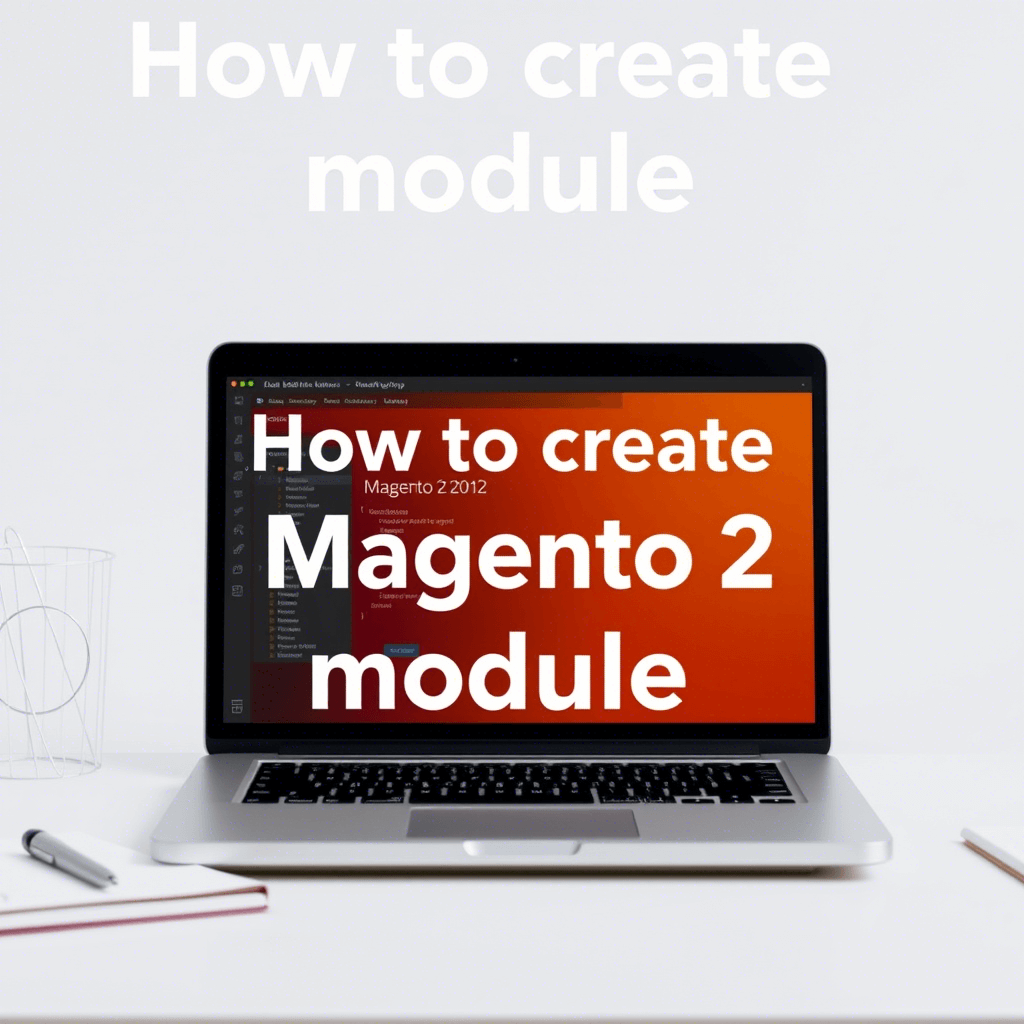Magento 2 modules are structural elements that allow developers to extend, customize, or modify Magento’s functionality without altering core code
Let me guide you through creating a basic module and explain the process step by step.
Understanding Module Structure
Before diving into implementation, let’s understand how Magento 2 modules are organized. A module consists of three essential files and follows a specific directory structure:
registration.php– Registers the module with Magentomodule.xml– Defines module configuration and dependenciescomposer.json– Manages module dependencies and version control (recommended)
Let’s visualize the module structure and creation process:
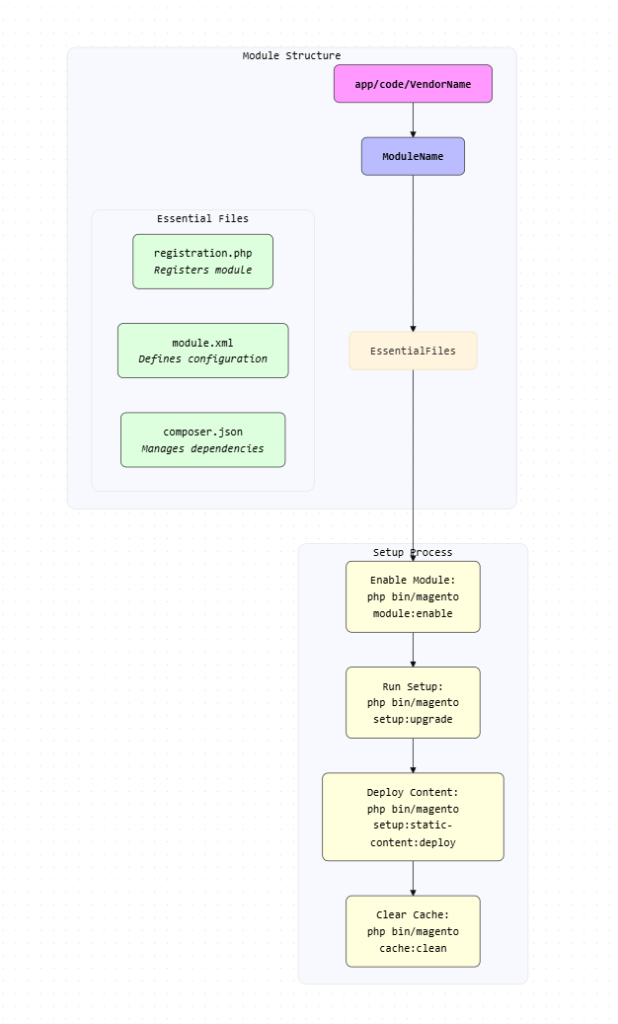
Step-by-Step Implementation
Create Module Directory Structure
mkdir -p app/code/VendorName/ModuleNameReplace VendorName with your vendor name (e.g., Learning) and ModuleName with your module name (e.g., HelloWorld)
Create registration.php
<?php
use Magento\Framework\Component\ComponentRegistrar;
ComponentRegistrar::register(
ComponentRegistrar::MODULE,
'VendorName_ModuleName',
__DIR__
);This file registers your module with Magento
Create module.xml
<?xml version="1.0"?>
<config xmlns:xsi="http://www.w3.org/2001/XMLSchema-instance"
xsi:noNamespaceSchemaLocation="urn:magento:framework:Module/etc/module.xsd">
<module name="VendorName_ModuleName" setup_version="1.0.0">
<sequence>
<module name="Magento_Core"/>
</sequence>
</module>
</config>This file defines your module’s configuration and dependencies
Enable the Module
# Check module status
php bin/magento module:status
# Enable the module
php bin/magento module:enable VendorName_ModuleName
# Run setup upgrade
php bin/magento setup:upgrade
# Deploy static content
php bin/magento setup:static-content:deploy
# Clean cache
php bin/magento cache:cleanVerification Steps
After completing the setup, verify your module installation:
- Check
app/etc/config.phpfor your module entry - Verify module status using
php bin/magento module:status - Check Magento admin panel under System Configuration -> Advanced -> Disable Modules Output
Important Notes
- Permissions: Ensure proper file permissions are set for your Magento installation experienceleague.adobe.com
- Module Location: Modules can be placed in either:
app/code(recommended for project-specific modules)vendorfolder (for composer-managed modules)
- Version Control: Consider adding a
composer.jsonfile if you plan to distribute your module or manage dependencies magento.stackexchange.com - Namespace Convention: Always use proper namespace conventions (VendorName_ModuleName) to avoid conflicts with other modules
Troubleshooting Tips
If you encounter issues during module creation:
- Verify all file permissions are correct
- Check for syntax errors in XML files
- Ensure namespace conventions are followed correctly
- Run cache clean after making changes
- Check Magento logs for specific error messages
This basic module structure provides a foundation for adding custom functionality to your Magento 2 installation. You can expand upon this foundation by adding controllers, models, and other components as needed for your specific requirements.